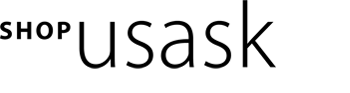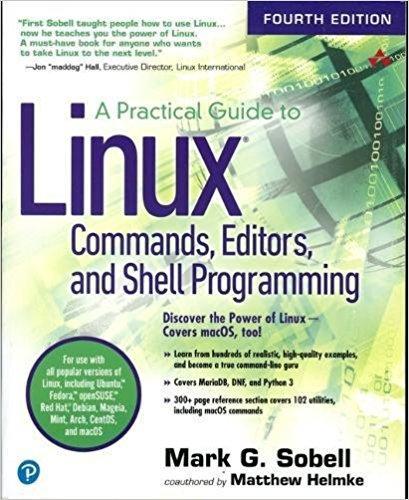
Practical Guide To Linux Commands, Editors & Shell Programming
The Most Useful Tutorial and Reference, with Hundreds of High-Quality Examples for Every Popular Linux Distribution
"First Sobell taught people how to use Linux . . . now he teaches you the power of Linux. A must-have book for anyone who wants to take Linux to the next level."
-Jon "maddog" Hall, Executive Director, Linux International
Discover the Power of Linux-Covers macOS, too! Learn from hundreds of realistic, high-quality examples, and become a true command-line guruCovers MariaDB, DNF, and Python 3300+ page reference section covers 102 utilities, including macOS commandsFor use with all popular versions of Linux, including Ubuntu,-¢ Fedora,-¢ openSUSE,-¢ Red Hat,® Debian, Mageia, Mint, Arch, CentOS, and macOS
Linux is today's dominant Internet server platform. System administrators and Web developers need deep Linux fluency, including expert knowledge of shells and the command line. This is the only guide with everything you need to achieve that level of Linux mastery. Renowned Linux expert Mark Sobell has brought together comprehensive, insightful guidance on the tools sysadmins, developers, and power users need most, and has created an outstanding day-to-day reference, updated with assistance from new coauthor Matthew Helmke.
This title is 100 percent distribution and release agnostic. Packed with hundreds of high-quality, realistic examples, it presents Linux from the ground up: the clearest explanations and most useful information about everything from filesystems to shells, editors to utilities, and programming tools to regular expressions.
Use a Mac? You'll find coverage of the macOS command line, including macOS-only tools and utilities that other Linux/UNIX titles ignore.
A Practical Guide to Linux® Commands, Editors, and Shell Programming, Fourth Edition, is the only guide to deliver
A MariaDB chapter to get you started with this ubiquitous relational database management system (RDBMS)A masterful introduction to Python for system administrators and power usersIn-depth coverage of the bash and tcsh shells, including a complete discussion of environment, inheritance, and process locality, plus coverage of basic and advanced shell programmingPractical explanations of core utilities, from aspell to xargs, including printf and sshfs/curlftpfs, PLUS macOS-specific utilities from ditto to SetFileExpert guidance on automating remote backups using rsyncDozens of system security tips, including step-by-step walkthroughs of implementing secure communications using ssh and scpTips and tricks for customizing the shell, including step values, sequence expressions, the eval builtin, and implicit command-line continuationHigh-productivity editing techniques using vim and emacsA comprehensive, 300-plus-page command reference section covering 102 utilities, including find, grep, sort, and tarInstructions for updating systems using apt-get and dnfAnd much more, including coverage of BitTorrent, gawk, sed, find, sort, bzip2, and regular expressions
This title is 100 percent distribution and release agnostic. Packed with hundreds of high-quality, realistic examples, it presents Linux from the ground up: the clearest explanations and most useful information about everything from filesystems to shells, editors to utilities, and programming tools to regular expressions.
Preface xxxv
Chapter 1: Welcome to Linux and macOS 1
The History of UNIX and GNU-Linux 3
What Is So Good About Linux? 6
Overview of Linux 11
Additional Features of Linux 16
Chapter Summary 18
Exercises 18
Part I: The Linux and macOS Operating Systems 21
Chapter 2: Getting Started 23
Conventions Used in This Book 24
Logging In from a Terminal (Emulator) 26
Working from the Command Line 28
su/sudo: Curbing Your Power (root Privileges) 32
Where to Find Documentation 33
More About Logging In and Passwords 42
Chapter Summary 46
Exercises 47
Advanced Exercises 48
Chapter 3: The Utilities 49
Special Characters 50
Basic Utilities 51
Working with Files 53
| (Pipeline): Communicates Between Processes 60
Four More Utilities 61
Compressing and Archiving Files 64
Locating Utilities 69
Displaying User and System Information 71
Communicating with Other Users 75
Email 77
Chapter Summary 77
Exercises 80
Advanced Exercises 81
Chapter 4: The Filesystem 83
The Hierarchical Filesystem 84
Directory Files and Ordinary Files 85
Pathnames 90
Working with Directories 92
Access Permissions 100
ACLs: Access Control Lists 106
Links 112
Chapter Summary 122
Exercises 124
Advanced Exercises 126
Chapter 5: The Shell 127
Special Characters 128
Ordinary Files and Directory Files 129
The Command Line 130
Standard Input and Standard Output 137
Running a Command in the Background 150
Filename Generation/Pathname Expansion 152
Builtins 157
Chapter Summary 158
Exercises 159
Advanced Exercises 160
Part II: The Editors 163
Chapter 6: The vim Editor 165
History 166
Tutorial: Using vim to Create and Edit a File 167
Introduction to vim Features 175
Command Mode: Moving the Cursor 181
Input Mode 185
Command Mode: Deleting and Changing Text 186
Searching and Substituting 190
Miscellaneous Commands 197
Copying, Moving, and Deleting Text 197
Reading and Writing Files 200
Setting Parameters 201
Advanced Editing Techniques 206
Units of Measure 210
Chapter Summary 213
Exercises 218
Advanced Exercises 219
Chapter 7: The emacs Editor 221
History 222
Tutorial: Getting Started with emacs 224
Basic Editing Commands 231
Online Help 238
Advanced Editing 240
Major Modes: Language-Sensitive Editing 255
Customizing emacs 265
More Information 270
Chapter Summary 270
Exercises 279
Advanced Exercises 280
Part III: The Shells 283
Chapter 8: The Bourne Again Shell (bash) 285
Background 286
Startup Files 288
Commands That Are Symbols 291
Redirecting Standard Error 292
Writing and Executing a Simple Shell Script 294
Control Operators: Separate and Group Commands 299
Job Control 304
Manipulating the Directory Stack 307
Parameters and Variables 310
Special Characters 325
Locale 326
Time 330
Processes 333
History 336
Aliases 352
Functions 356
Controlling bash: Features and Options 359
Processing the Command Line 364
Chapter Summary 374
Exercises 376
Advanced Exercises 378
Chapter 9: The TC Shell (tcsh) 379
Shell Scripts 380
Entering and Leaving the TC Shell 381
Features Common to the Bourne Again and TC Shells 383
Redirecting Standard Error 389
Working with the Command Line 390
Variables 396
Control Structures 408
Builtins 418
Chapter Summary 422
Exercises 423
Advanced Exercises 425
Part IV: Programming Tools 427
Chapter 10: Programming the Bourne Again Shell (bash) 429
Control Structures 430
File Descriptors 464
Parameters 470
Variables 479
Builtin Commands 489
Expressions 505
Implicit Command-Line Continuation 512
Shell Programs 513
Chapter Summary 523
Exercises 525
Advanced Exercises 527
Chapter 11: The Perl Scripting Language 529
Introduction to Perl 530
Variables 538
Control Structures 545
Working with Files 554
Sort 558
Subroutines 559
Regular Expressions 562
CPAN Modules 568
Examples 570
Chapter Summary 574
Exercises 574
Advanced Exercises 575
Chapter 12: The Python Programming Language 577
Introduction 578
Scalar Variables, Lists, and Dictionaries 582
Control Structures 588
Reading from and Writing to Files 593
Regular Expressions 597
Defining a Function 598
Using Libraries 599
Lambda Functions 603
List Comprehensions 604
Chapter Summary 605
Exercises 606
Advanced Exercises 606
Chapter 13: The MariaDB SQL Database Management System 609
History 610
Notes 611
Installing a MariaDB Server and Client 614
Client Options 615
Setting Up MariaDB 616
Creating a Database 618
Adding a User 619
Examples 620
Chapter Summary 633
Exercises 633
Chapter 14: The AWK Pattern Processing Language 635
Syntax 636
Arguments 636
Options 637
Notes 638
Language Basics 638
Examples 645
Advanced gawk Programming 662
Chapter Summary 667
Exercises 668
Advanced Exercises 668
Chapter 15: The sed Editor 669
Syntax 670
Arguments 670
Options 670
Editor Basics 671
Examples 674
Chapter Summary 685
Exercises 685
Part V: Secure Network Utilities 687
Chapter 16: The rsync Secure Copy Utility 689
Syntax 690
Arguments 690
Options 691
Examples 693
Chapter Summary 700
Exercises 701
Chapter 17: The OpenSSH Secure Communication Utilities 703
Introduction to OpenSSH 704
Running the ssh, scp, and sftp OpenSSH Clients 706
Setting Up an OpenSSH Server (sshd) 717
Troubleshooting 724
Tunneling/Port Forwarding 724
Chapter Summary 727
Exercises 728
Advanced Exercises 728
Part VI: Command Reference 729
Utilities That Display and Manipulate Files 731
Network Utilities 732
Utilities That Display and Alter Status 733
Utilities That Are Programming Tools 734
Miscellaneous Utilities 734
Standard Multiplicative Suffixes 735
Common Options 736
The sample Utility 736
sample: Brief description of what the utility does (macOS) 737
aspell: Checks a file for spelling errors 739
at: Executes commands at a specified time 743
busybox: Implements many standard utilities 747
bzip2: Compresses or decompresses files 750
cal: Displays a calendar 752
cat: Joins and displays files 753
cd: Changes to another working directory 755
chgrp: Changes the group associated with a file 757
chmod: Changes the access mode (permissions) of a file 759
chown: Changes the owner of a file and/or the group the file is associated with 764
cmp: Compares two files 766
comm: Compares sorted files 768
configure: Configures source code automatically 770
cp: Copies files 772
cpio: Creates an archive, restores files from an archive, or copies a directory hierarchy 776
crontab: Maintains crontab files 781
cut: Selects characters or fields from input lines 784
date: Displays or sets the system time and date 787
dd: Converts and copies a file 790
df: Displays disk space usage 793
diff: Displays the differences between two text files 795
diskutil: Checks, modifies, and repairs local volumes (macOS) 800
ditto: Copies files and creates and unpacks archives (macOS) 803
dmesg: Displays kernel messages 805
dscl: Displays and manages Directory Service information (macOS) 806
du: Displays information on disk usage by directory hierarchy and/or file 809
echo: Displays a message 812
expand/unexpand: Converts TABs to SPACEs and SPACEs to TABs 814
expr: Evaluates an expression 816
file: Displays the classification of a file 820
find: Finds files based on criteria 822
finger: Displays information about users 828
fmt: Formats text very simply 831
fsck: Checks and repairs a filesystem 833
ftp: Transfers files over a network 838
gawk: Searches for and processes patterns in a file 845
gcc: Compiles C and C++ programs 846
GetFileInfo: Displays file attributes (macOS) 851
grep: Searches for a pattern in files 853
gzip: Compresses or decompresses files 858
head: Displays the beginning of a file 861
join: Joins lines from two files based on a common field 863
kill: Terminates a process by PID 866
killall: Terminates a process by name 868
launchctl: Controls the launchd daemon (macOS) 870
less: Displays text files, one screen at a time 873
ln: Makes a link to a file 878
lpr: Sends files to printers 881
ls: Displays information about one or more files 884
make: Keeps a set of programs current 892
man: Displays documentation for utilities 898
mc: Manages files in a textual environment (aka Midnight Commander) 902
mkdir: Creates a directory 909
mkfs: Creates a filesystem on a device 911
mv: Renames or moves a file 914
nice: Changes the priority of a command 916
nl: Numbers lines from a file 918
nohup: Runs a command that keeps running after you log out 920
od: Dumps the contents of a file 921
open: Opens files, directories, and URLs (macOS) 926
otool: Displays object, library, and executable files O 928
paste: Joins corresponding lines from files 930
pax: Creates an archive, restores files from an archive, or copies a directory hierarchy 932
plutil: Manipulates property list files (macOS) 938
pr: Paginates files for printing 940
printf: Formats string and numeric data 942
ps: Displays process status 946
renice: Changes the priority of a process 951
rm: Removes a file (deletes a link) 953
rmdir: Removes directories 955
rsync: Securely copies files and directory hierarchies over a network 956
scp: Securely copies one or more files to or from a remote system 957
screen: Manages several textual windows 958
sed: Edits a file noninteractively 964
SetFile: Sets file attributes (macOS) 965
sleep: Creates a process that sleeps for a specified interval 967
sort: Sorts and/or merges files 969
split: Divides a file into sections 978
ssh: Securely runs a program or opens a shell on a remote system 980
sshfs/curlftpfs: Mounts a directory on an OpenSSH or FTP server as a local directory 981
stat: Displays information about files 984
strings: Displays strings of printable characters from files 986
stty: Displays or sets terminal parameters 987
sysctl: Displays and alters kernel variables at runtime 991
tail: Displays the last part (tail) of a file 992
tar: Stores or retrieves files to/from an archive file 995
tee: Copies standard input to standard output and one or more files 1000
telnet: Connects to a remote computer over a network 1001
test: Evaluates an expression 1005
top: Dynamically displays process status 1008
touch: Creates a file or changes a file's access and/or modification time 1012
tr: Replaces specified characters 1014
tty: Displays the terminal pathname 1017
tune2fs: Changes parameters on an ext2, ext3, or ext4 filesystem 1018
umask: Specifies the file-creation permissions mask 1021
uniq: Displays unique lines from a file 1023
w: Displays information about local system users 1025
wc: Displays the number of lines, words, and bytes in one or more files 1027
which: Shows where in PATH a utility is located 1028
who: Displays information about logged-in users 1030
xargs: Converts standard input to command lines 1032
Part VII: Appendixes 1035
Appendix A: Regular Expressions 1037
Characters 1038
Delimiters 1038
Simple Strings 1038
Special Characters 1038
Rules 1041
Bracketing Expressions 1042
The Replacement String 1042
Extended Regular Expressions 1043
Appendix Summary 1045
Appendix B: Help 1047
Solving a Problem 1048
Finding Linux and macOS Related Information 1049
Specifying a Terminal 1050
Appendix C: Keeping the System Up-to-Date 1053
Using dnf 1054
Using apt-get 1060
BitTorrent 1064
Appendix D: macOS Notes 1067
Open Directory 1068
Filesystems 1069
Extended Attributes 1070
Activating the Terminal META Key 1076
Startup Files 1076
Remote Logins 1076
Many Utilities Do Not Respect Apple Human Interface Guidelines 1076
Installing Xcode and MacPorts 1077
macOS Implementation of Linux Features 1078
Glossary 1081
File Tree Index 1135
Utility Index 1137
Main Index 1141